What is a Path?
A path is linear sequence of content similar to going through the chapters of a book. But unlike the traditional structure of a physical book, with Scalar you can create multiple pathways to move through your content and paths can even contain other paths. This allows you to customize the viewer experience, as well as increase viewer engagement with your material. Scalar aims to be as flexible as possible and so paths can be as simple or as complicated as you need.
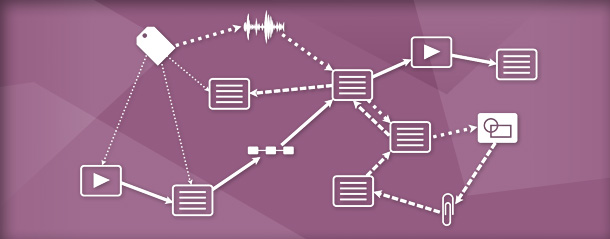
Image credit to the Alliance for Networking Visual Culture.
How to Make a Path
To create a path, you can select the pencil icon to edit your content and then select "Path" from the "Relationships" tab. From there, select "choose the items that it contains."

Once you have selected the content you would like to add to this path, you can edit the path by reordering or adding new content. You can also select an end "Destination" so that when readers finish this path, they will be directed to the next page or section that you would like them to go.

What is a Tag?
A tag is a non-linear grouping of content that works similarly to items in a book index or hashtags on a media-sharing website. A tag allows the viewer to relate different pieces of content together but does not provide a narrative structure. A tag is not just a descriptor though, it is also considered a piece of content that can be used like any other piece of content (a page or media) on Scalar. As a result, you can have tags that are part of paths or linked through a different page.

How to Make a Tag
To create a tag, you can select the pencil icon to edit your content and then select "Tag" from the "Relationships" tab. From there, you have two options.
1. If you would like the page you are currently on to be the tag page that contains the other tagged content, select "To make this page a tag, choose the items that it tags." Think of this as the trunk of a tree, from which the tagged content branches out from.
2. If you would like the page you are currently on to be a tag that the main tag page links to, select, "To tag this page, choose the items that tag it." Selecting this will make the current page a branch on the tree. The "branch" content does not have to be solely on one tree though, it can attach itself to several trunks.
