Peer-Review Process
Anonymizing a DOC file on MacOS
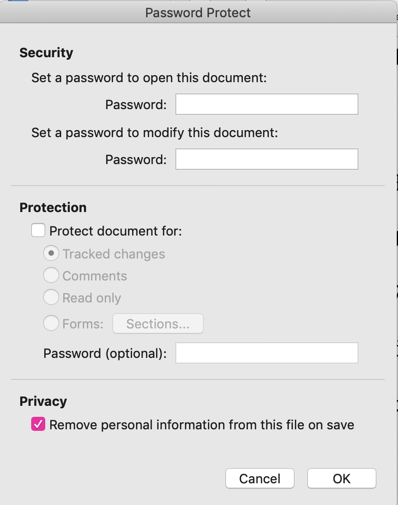
Anonymizing DOC File on Windows: Inspect Document

Anonymizing DOC File on Windows: Document Properties and Personal Information

Anonymizing DOC File on Windows: Remove Information

Anonymizing DOC File on Windows: Removal Complete

Peer-Review Process Breakdown
With a blind peer-review process, the reviewer's identity is kept anonymous from the author(s), but the reviewers can see author details
With a double-blind review process, both the author's and the reviewer's identity are kept hidden
- Reviewer will not be able see the author(s) of a submission in their queue
- The author will not be able to see any of the reviewer's identifying information
- All identifying information in the metadata of the submission is removed by the system
- May still need to anonymize submission file
- Reviewer must strip any uploaded files of their identifying information
In an open review process, both the reviewer and author can see each other's information and neither submissions or reviews are anonymized
- The OJS has built-in features to ensure anonymity, however, submission files may still need to be anonymized
- Preemptively anonymize submission files by asking authors to redact their names from the submission file
- Anonymize files in Microsoft Word
- Windows: Go to File, select Info and then Check for Issues. On the dropdown list, select Inspect Document and select and inspect the information that you want to remove. Click Remove All.
- MacOS: Go to Tools, click Protect Document and then select Remove personal information from this file on save
- Journal Managers and Editors can reupload anonymized files
The system automatically prevents the author from seeing any of the reviewer's identifying information in both blind and double-blind reviews
- Reviewers must strip any identifying information from files that they upload